Navigation in GMS Cloud is designed to be as quick and simple as possible for all users, whether they are utilising single or multiple GMS applications.
When accessing GMS Cloud the first page users will see is the app interface, in which all active apps will be displayed, as represented in the below screenshot:
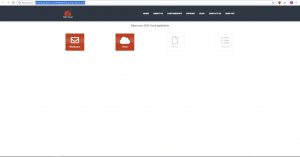
By clicking on an app from this interface, users will then be able to access that app and its varying capabilities.
GMS Webspace is the most commonly used application and therefore it hosts alternative methods for switching between applications through the module picker shown in the top left corner, as referenced by the red arrows in the below screenshot:
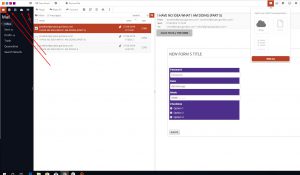
Where the module picker in Webspace can be used to navigate quickly through the particular user’s hosted apps, standalone app variants are also accessible. For example, from the main app interface, where exists a standalone version of a GMS app (GMS Drive for example), the user can click on the Drive app button in order to be taken into a standalone version of that app where the module picker will no longer be accessible, as compared below between the image on the left of the Drive app in Webspace and the image on the right representing the UI of the standalone app:
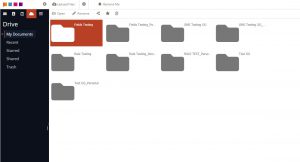
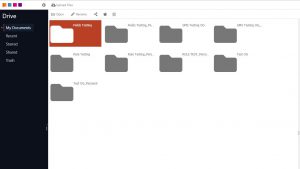
Standalone apps can also be switched to from within Webspace (i.e. without having to revert back to the GMS Cloud main app interface) using the product picker button, as shown here:
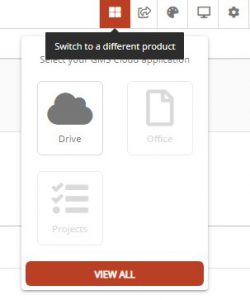
By clicking ‘View All’ users will also be able to quickly revert back to the GMS Cloud main app interface.
